Tip #982: The Event Viewer Offers Preview
… for Apple Final Cut Pro X
Tip #982: The Event Viewer Offers Preview
Larry Jordan – LarryJordan.com
The Event Viewer previews whatever clip is selected in the Browser.
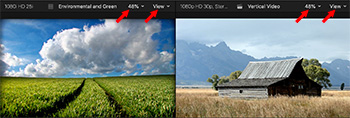

Another feature that is often overlooked in Final Cut is the Event Viewer. Unlike the Comparison Viewer (Tip #981) which just displays still frames, the Event Viewer provides playback and preview of whatever clips you are skimming or playing in the Browser.
Choose Window > Show in Workspace > Event Viewer (Shortcut: Cntrl + Cmd + 3) to display the Event Viewer.
Once open, any clip you select, skim, or play in the Browser is displayed at a much larger size in the Event Viewer.
The key benefit is enabling you to better select the precise In and Out for a clip by presenting a larger image. (Think of this as the “Preview monitor” in Final Cut Pro 7 or other NLEs.)
If you need it, it’s there. If you don’t, you can hide it so it doesn’t take up any extra space.
EXTRA CREDIT
It has the same controls for both size and view as the Viewer’s View menu (red arrows in the screen shot).


Leave a Reply
Want to join the discussion?Feel free to contribute!