Tip #988: Add Custom LUTs in Motion
… for Apple Motion
Tip #988: Add Custom LUTs in Motion
Larry Jordan – LarryJordan.com
LUTs provide a fast way to create custom looks. Now, Motion supports them.
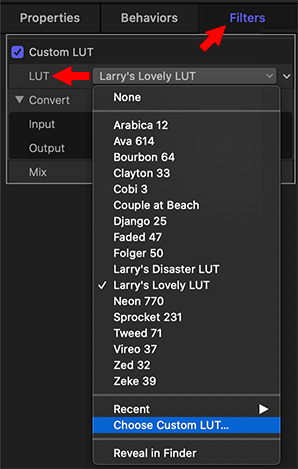

One of the key new features in the Motion 5.4.6 update is the ability to add custom LUTs to any imported video. A LUT (look-up table) is used to interpret the numbers stored on your hard disk into the visual image displayed on your monitor.
NOTE: Stylized LUT effects are available from a variety of third-party sources. Camera LUTs, used to convert “flat” or “log” footage from high-end cameras to standard color spaces, are available from many camera manufacturers and other sources.
With the 5.4.6 update, we can now apply custom LUTs to any imported video. To do so:
- Select the clip you want to adjust in the Layers panel.
- Choose Filters > Color > Custom LUTs
- Go to Inspector > Filters > Custom LUT and choose the LUT you want from the LUT menu. (See screen shot.)
NOTE: Unlike Final Cut, Motion does not include camera LUTs, you will need to download the ones you need from the manufacturer of your camera.
Motion stores custom LUTs in the same location as Final Cut Pro X:
/Users/username/Library/Application Support/ProApps/Custom LUTs/
EXTRA CREDIT
Because Motion stores third-party LUTs externally (outside of Motion projects), it’s inadvisable to use LUTs in templates created for Final Cut Pro X.


Leave a Reply
Want to join the discussion?Feel free to contribute!