Tip #1519: Hidden Media Replacement Controls
… for Adobe Premiere Pro CC
Tip #1519: Hidden Media Replacement Controls
Larry Jordan – LarryJordan.com
Adjusting where a clip starts is a huge benefit for media replacement.
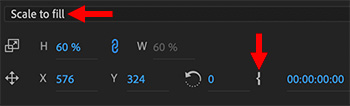

There’s a hidden feature in the new motion graphic templates that allow media replacement. I mentioned this in last week’s tip, but it deserves more attention.
When you add a template that allows media replacement – and not all of them do – you have a lot of control over which part of the inserted image is displayed in the timeline.
After you drag an image into the placeholder graphic (see Tip #1504) look immediately below the image in the Essential Graphics panel.
- Scale to… This provides four options for scaling the image to fit within the placeholder.
- H & W. These scale an image symmetrically, if the chain icon is linked, or asymmetrically, if the chain icon has a line through it.
The four icons across the bottom determine:
- Horizontal position
- Vertical position
- Rotation
- Timecode where the inserted image should start
This last setting is key. In the past, we would need to create subclips that start where we wanted them to start. Now, all we need to do is enter a timecode. This makes it very easy to experiment with the best place to start an inserted video – the only downside is that every time we change one of these settings, we need to re-render the effect.


Leave a Reply
Want to join the discussion?Feel free to contribute!