Tip #1664: Add & Trim Captions
… for Adobe Premiere Pro CC
Tip #1664: Add & Trim Captions
Larry Jordan – LarryJordan.com
The latest version of Premiere now treats captions like clips.
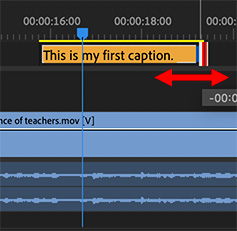

One of the new features in Premiere Pro is the ability to trim captions like clips.
One you add a caption track (Sequence > Captions > Add New Caption Track), you can add captions into the track similar to how you add clips into the timeline. (Sequence > Captions > Add Caption at Playhead)
NOTE: The Caption Track is simply a container that holds captions. The captions themselves are treated similar to video clips.
To trim a caption, grab an edge and drag. Just as with clips, ripple trimming a caption (the yellow trim tool) pulls up or pushes down all following captions. While roll trimming a caption (the red trim tool) adjusts the start or end of a caption without affecting the position of any other captions.
To change the text in a caption, select it, then change the text in the Caption panel.
NOTE: If the Captions panel is not showing, double-click a caption to display it; it is not included in the list of panels in the Windows menu.


Bravo, Adobe!!
Best, as always,
Loren