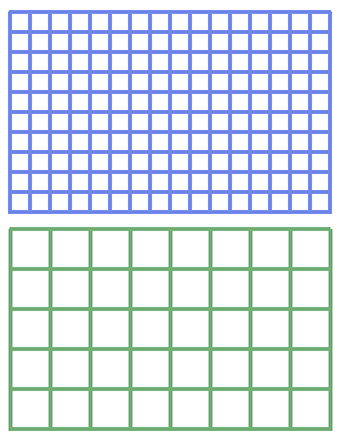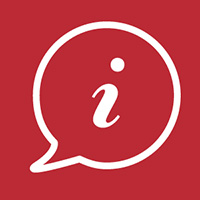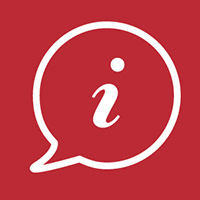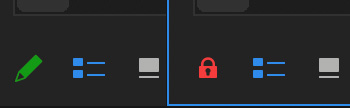… for Visual Effects
Tip #792: Stunning Light Effects
Larry Jordan – LarryJordan.com
Fully-animated, colorful textures for multiple applications.


Recently, I was playing with the fascinating Spectrum plugin from Luca Visual FX. This generates fully-animated, full-screen light effects that can be used as backgrounds, illuminated text fills, or anywhere visually appealing, yet amorphous, backgrounds are required.
Spectrum is a bundle of two very customizable generators designed to create stylized light and color effects. Light Effect Generator can be used either to create unusual backgrounds or subtle overlays. Light Transition Generator allows the user to create freely interpreted quick light and color transitions over a given cut point.
Available from FX Factory, this generator supports:
- Final Cut Pro X
- Motion
- Premiere Pro
- After Effects
This plugin offers 1,400 (if I did my math right) different presets, plus tons of customization.
The plug-in costs $89 (US), however, a free trial is available to give you a chance to experiment. And, ah, giggle. This creates some very cool looks.
Here’s the link.