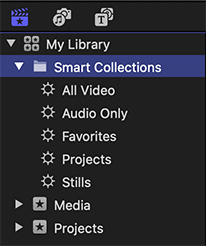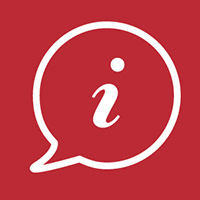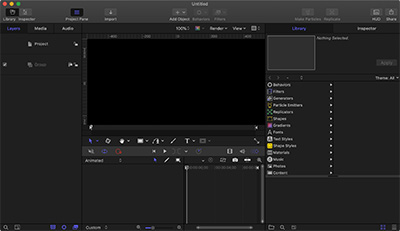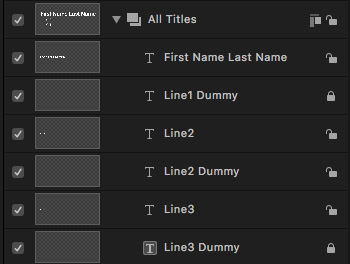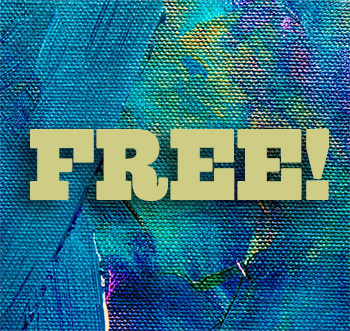… for Apple Final Cut Pro X
Tip #682: My Rocking Horse Move
Connection Override allows moving Primary Storyline clips without modifying connected clips.
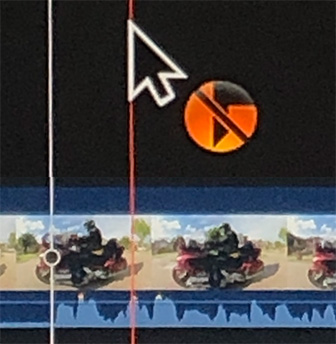

Connection Override allows you to move a Primary Storyline clip without moving any connected clips attached to it. Pressing the tilde key (~) while dragging a Primary Storyline clip enables Connection Override.
NOTE: The tilde key is located just below the ESC key, to the left of the number 1.
Pressing Command then tilde turns on Connection Override until you press tilde to turn it off.
With that as background, Don Smith writes:
I wanted to find a way to ‘lock on’ the Connection Override to have both hands free to make adjustments. By default, you have to press and hold the tilde key.
So, I started experimenting. At first, I found that if you press and hold the tilde key, press and hold the Command key, release the tilde key first, then release the Command key last, the Connection Override would stay enabled hands-free.
Then, the OS was updated and my method broke. But, with a modification, it still works.
Use the Option key in place of the Command key. So, for newer Mac OSs, do what I call my ‘Rocking Horse’ move (because your fingers are rocking back and forth on the keys) and hold the tilde key, press and hold the Option key, release the tilde key, then release the Option key.
In both versions, you only have to tap the tilde key when finished to release the Connection Override lock.
Larry adds: I was just testing this and, in Catalina with FCP X 10.4.8, tapping Tilde then Command locks this setting on, then tapping Tilde turns it off.
Thanks, Don, for writing this up. I had forgotten this feature was there.