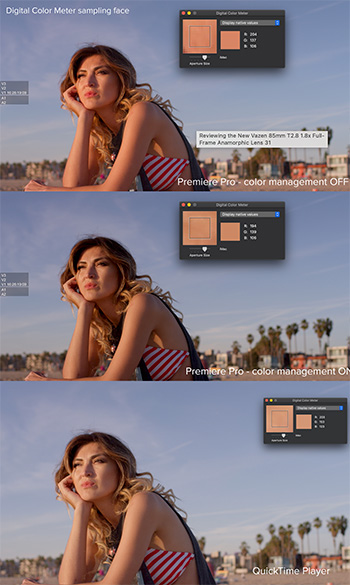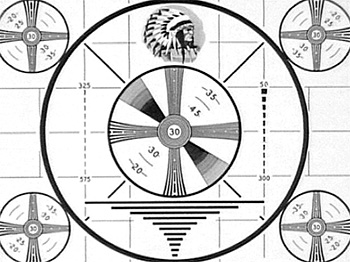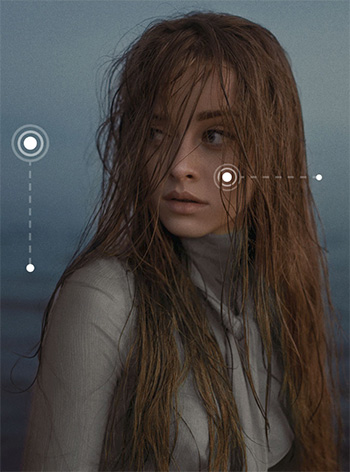… for Codecs & Media
Tip #1596: SxS Card Data Transfer Speeds
Larry Jordan – LarryJordan.com
SxS cards now offer transfer speeds up to 10 Gbps!


Sometimes, my brain puzzles over very unusual things. I found myself wondering about the data transfer rate of SxS cards, which a variety of cameras use for recording media.
According to NewsShooter.com
SxS cards were announced way back in 2007 and they have been used on a variety of cameras over the years.
The original SxS flash memory cards had transfer rates of 800 Mbit/s and burst transfer rate of up to 2.5 Gbit/s over the ExpressCard’s PCI Express interface. Sony first used these cards as the storage medium for their XDCAM EX line of professional video cameras.
Then in 2011 came SxS Pro cards. These cards could read and write data at up to 1.2Gb/s through an ExpressCard slot without the need for an adapter.
A 64GB capacity SxS Pro card enabled you to capture 120 minutes of HD422 50Mb/s recording in the MXF mode.
SxS Pro+ cards appeared along with the Sony F5 and F55. They are a faster version of SxS Pro designed for the recording of 4K resolution video. SxS Pro+ has a guaranteed minimum recording speed of 1.3 Gbit/s and an interface with a theoretical maximum speed of 8 Gbit/s.
In 2019, Sony announced new SxS Pro X cards. SxS Pro X is the next step up from SxS Pro+ and it offers transfer speeds of up to 10Gbps (1250MB/s). This is significantly faster than the SxS Pro+’s 3.5 Gbps max read speed, and 2.8 Gbps max write speed.
Here’s a link to learn more.