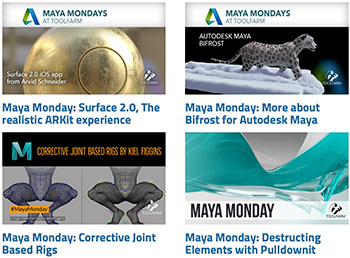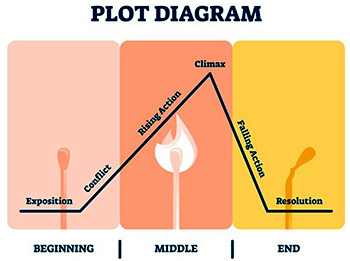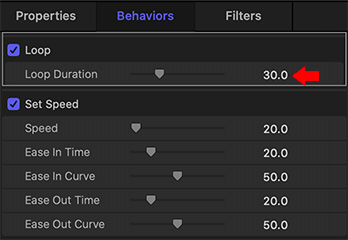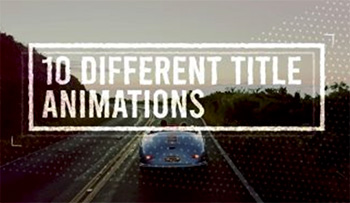… for Apple Motion
Tip #1163: Fill a 3D Object with Texture
Larry Jordan – LarryJordan.com
To retain texture, especially for white 3D objects, use Stencil Luma.
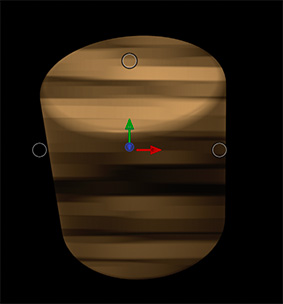

One of the new features in Motion 5.4.7 is 3D objects. They are in their own category in the Library. Here’s a better way to give them texture.
In the screen shot, I created a cylinder made out of strips of bamboo. Sorta. Here’s how.
- Drag Library > 3D Objects > Cylinder into the timeline.
- Using the 3D controls, position it however you want. Here, I tipped it forward to see the difference between the top and sides.
- In the same group, drag Library > Content > Backgrounds > Bamboo Weave under the cylinder in the Layers panel.
- Select the cylinder and change Inspector > Properties > Blend mode to Stencil Luma.
Stencil Luma retains the grayscale texture, while keying the background into the foreground.
NOTE: Stencil Alpha would replace the white, but lose all the depth provided by the lighting.
EXTRA CREDIT
To emphasize the shading created by the lighting, add Filters > Color > Levels to the cylinder, then tweak the Levels settings to emphasize the differences in grayscale.