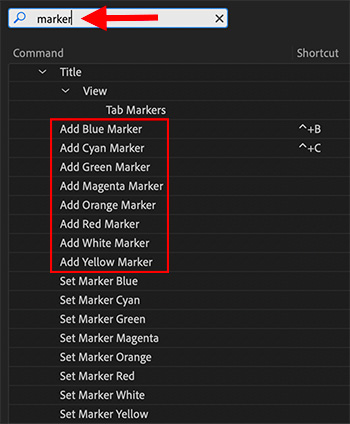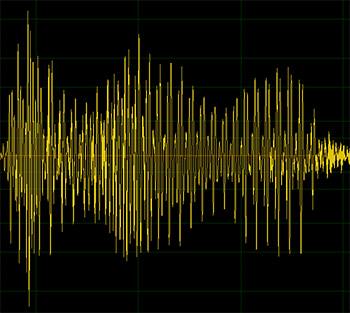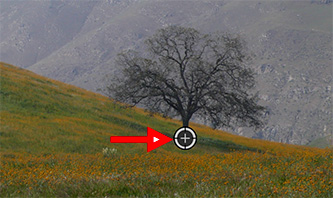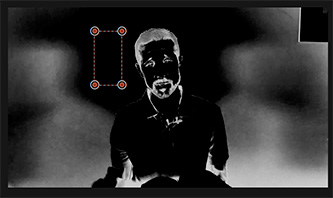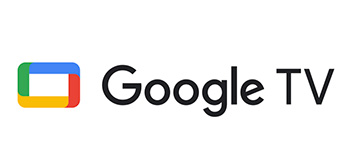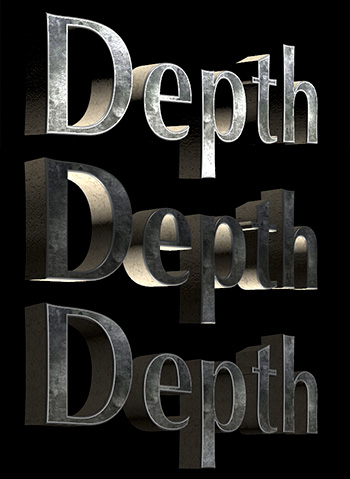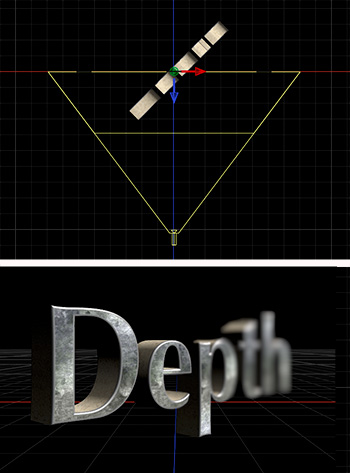… for Codecs & Media
Tip #1467: Create WebM Files on a Mac
Larry Jordan – LarryJordan.com
There are only a few tools that create WebM files on a Mac.
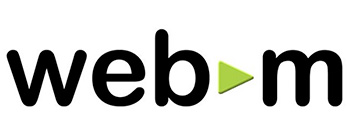

Last week, Tip #1436 reported that support for WebM video playback was in current beta builds of Apple Safari. However, as several readers pointed out, that didn’t answer the question of how to create WebM files on a Mac. Here’s what I learned.
While there are LOTS of ways to convert WebM into MP4, there are only a very limited number of ways to convert anything into WebM.
NOTE: ffMPEG supports WebM creation. However, that’s accessed using the command line in Terminal; hardly easy for non-developers to use.
ONLINE TOOLS
- Video2Edit — Here’s the link.
- Wondershare Online Uniconverter — Here’s the link.
- EZGIF — Here’s the link.
- ClipChamp — Here’s the link.
- WeVideo — Here’s the link.
STAND-ALONE SOFTWARE
- ffWorks (using ffMPEG) — Here’s the link.
- Bigasoft WebM Converter for Mac — Here’s the link.
- Wondershare UniConverter — Here’s the link.
- NCH Software’s Prism — Here’s the link.
- AppGeeker’s Video Converter — Here’s the link.
SUMMARY
I’m a big fan, and regular user, of ffWorks, however, I haven’t used any of the rest of these. The good news is that, so far, no one has asked me for a WebM file. If you know of other conversion software, please let us know in the comments.