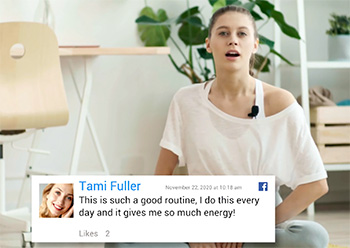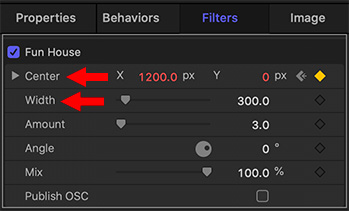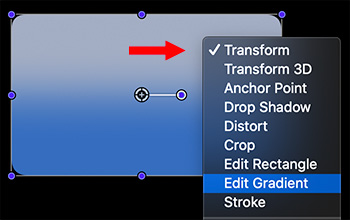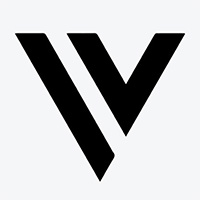… for Random Weirdness
Tip #1010: BMD: ISO Recording for Live Streams
Larry Jordan – LarryJordan.com
ATEM Mini: Live, 4-camera switching with ISO, for less than $900 (US).

Blackmagic Design recently released the ATEM Mini switcher. While designed for live streaming using up to four cameras, there’s a significant hidden feature in the high-end system.
With ATEM Mini, you can switch live between four high-quality video camera inputs, or connect a computer for PowerPoint slides or gaming consoles. The built in DVE allows picture-in-picture effects, as well as a variety of other visual effects.
The USB webcam output of the ATEM Mini connects to any computer and looks just like a built-in webcam so you can use any streaming software while the ATEM Mini Pro model adds live streaming and recording to USB disks.
There are three different models, with the ATEM Mini Pro ISO adding recording of up to 5 separate H.264 video streams in real time! That’s a clean feed of all inputs and plus the live program! A DaVinci Resolve project file is also saved so you can open your live production to adjust edits, change shots, remix audio and add color correction.
Pricing starts at $295 (US).
Here’s the link to learn more.