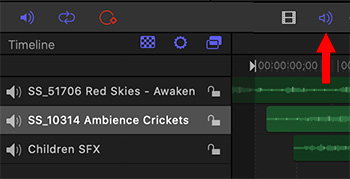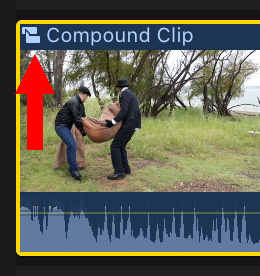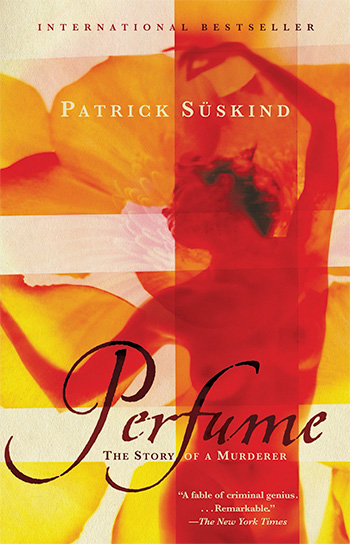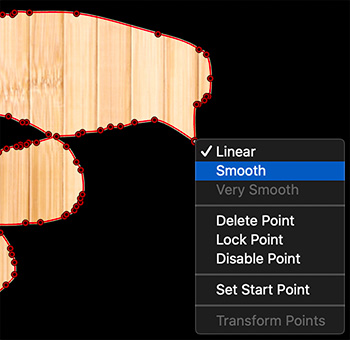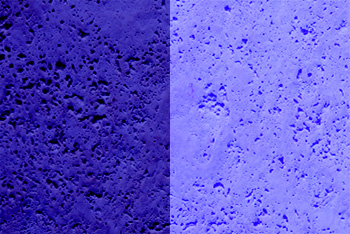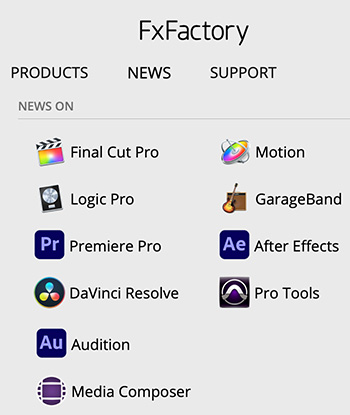… for Apple Motion
Tip #932: Where Motion Stores Custom Effects
Larry Jordan – LarryJordan.com
Storage locations are set by default, but you still have a lot of control.
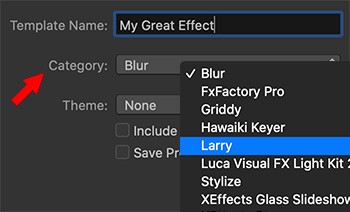

When you create a custom effect, transition, generator or title in Motion, where does it get stored?
While you determine the category in which a new effect is stored, Motion saves all effects in:
[ Home Directory ] > Movies > Motion Templates.
Inside that folder are folders for the five different groups:
- Compositions
- Effects
- Generators
- Titles
- Transitions
Within each of these group folders are different category folders.
EXTRA CREDIT
- You can move effects from one location to another within the same group (i.e. titles) simply by dragging.
- To remove an effect, make sure FCP X and Motion are not running, then drag the effect you no longer want to the trash. This removal does not affect any clips to which this soon-to-be-deleted effect is applied.
- You can duplicate an effect to share with different categories within the same group (i.e. titles), but you can’t move an effect between groups (i.e. move a title into generators). It won’t work..