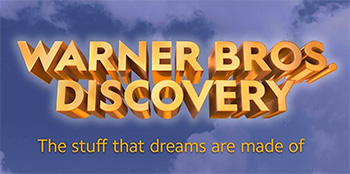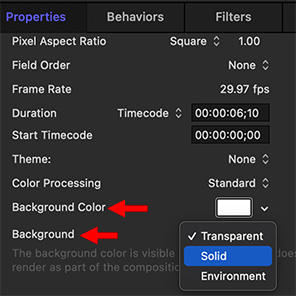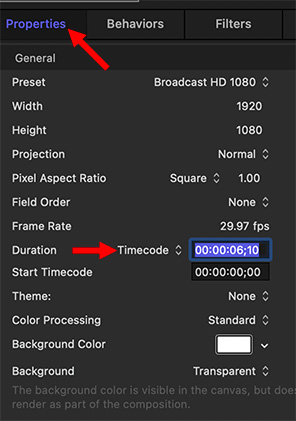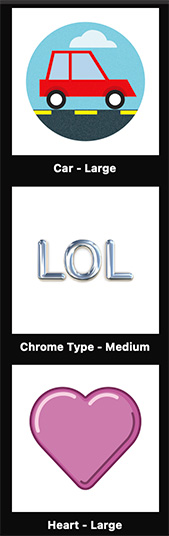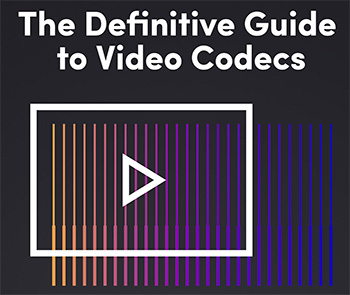… for Random Weirdness
Tip #1689: Frame.io Announces v3.7.1 – Boosts Premiere Pro
Larry Jordan – LarryJordan.com
Frame.io beefs up its support for Adobe Premiere Pro and After Effects.


Last week, Frame.io announced version 3.7.1. This update features new Adobe integration extensions along with dozens of other performance improvements and enhancements that customers have asked for.
Frame.io 3.7.1 includes redesigned Adobe Premiere Pro and After Effects extensions with intuitive new user interfaces. Editors and motion graphics artists will find the most commonly used controls and commands at their fingertips. Navigation controls have been moved from the bottom of the screen to the top, giving customers a larger and clearer view of assets. Switching between projects and teams has been streamlined, file path breadcrumbs have been added, and the download button now lets you import media directly into Premiere Pro or download it for later review. It’s also easier to upload active sequences into Frame.io, so sharing the latest version of a cut is faster than ever.
The new Adobe extensions are free for all Frame.io users and are available for download in the Adobe Creative Cloud Marketplace.
Frame.io 3.7.1 also adds a resizable navigation panel to the web app. Simply click and drag to show additional folders and text, or shrink it to leave more room for assets. New shortcut menus let customers quickly move assets up one folder, making it even faster to reorganize clips. Files can now be uploaded directly from Google Drive on iOS devices. This makes it easier for customers to add assets, no matter where they are.
Here’s a link to learn more.