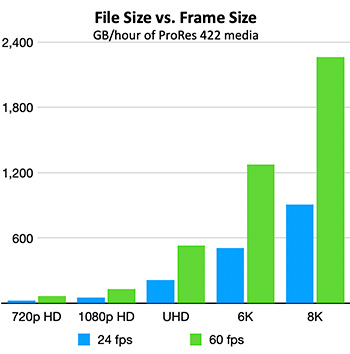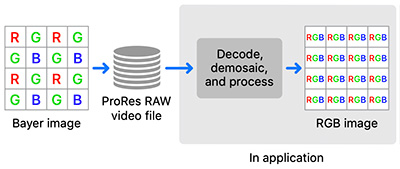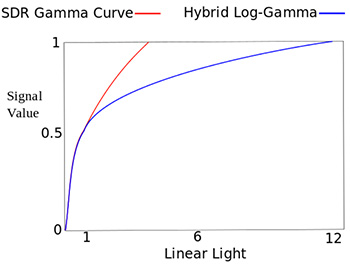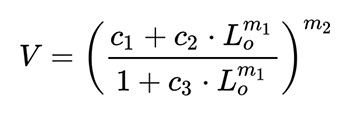… for Codecs & Media
Tip #882: What is Resolution?
Larry Jordan – LarryJordan.com
DPI is irrelevant for digital media. The key setting is total pixels across & down.
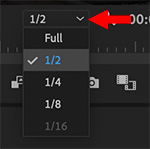

When you create a new image in Photoshop, one of the parameters you need to set is Resolution. But, is resolution even relevant for digital media?
The short answer is: No.
Resolution is a print term that defines – for a fixed size image – how many pixels fit into a given space.
Digital media is the opposite. The number of pixels is fixed, but the size of the shape – the monitor – varies widely.
When creating images for the web, we have standardized on a resolution setting of 72. NOT because this is an accurate setting, it isn’t. Rather it’s to remind us to look only at total pixels across by total pixels down.
These are the pixels that will be spread to fit whatever sized monitor / frame they are displayed in.
EXTRA CREDIT
When creating images for the web or video, RGB 8-bit is the best and most compatible choice.